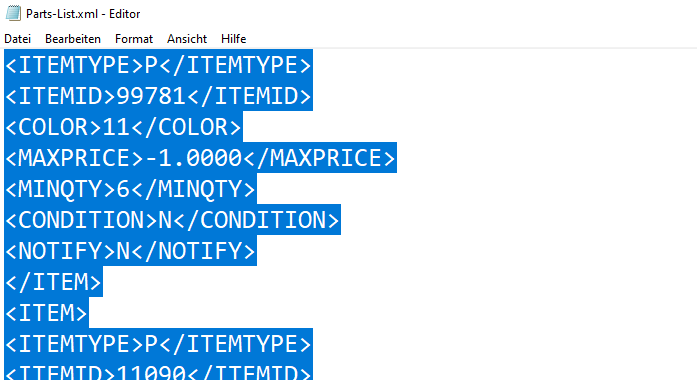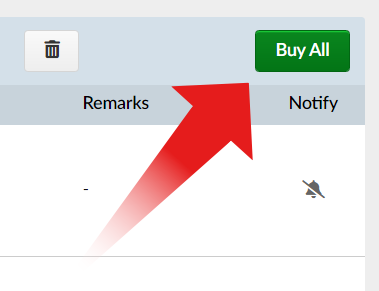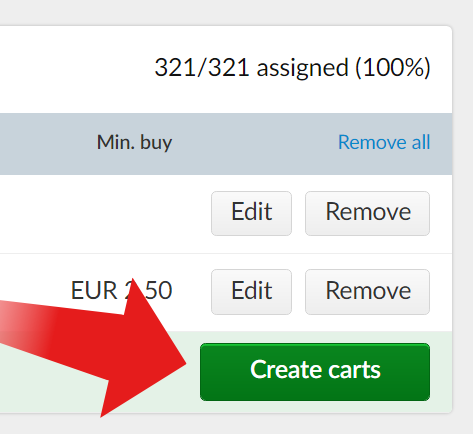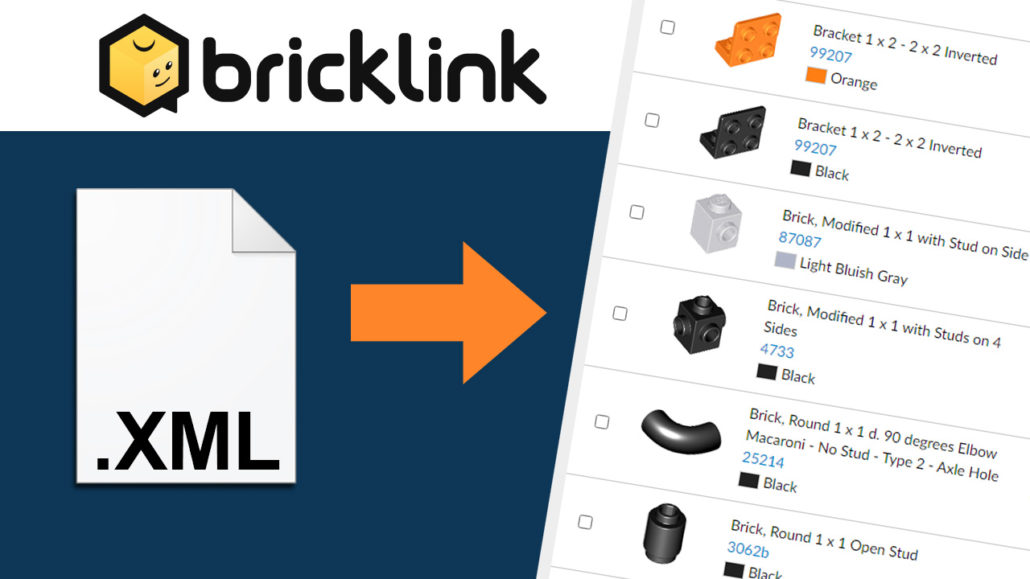
You have a parts list and wonder how to buy the LEGO bricks? We explain step by step how you can easily upload an XML or Studio file to BrickLink and find out which stores have your bricks in stock.
Starting point
If you buy a building instruction online from a fan designer, you first have to get the right bricks before you can start building. We recommend BrickLink, the biggest international online marketplace for LEGO bricks. Ideally, you will receive a digital parts list in the form of an .xml or .io file along with the instructions. Both formats can be easily uploaded to BrickLink, so you can order the parts in no time.
Upload XML to BrickLink
To buy bricks at BrickLink you need a free account. Once you have registered, click on “Upload” under the “Want” tab.
If it is a Studio (.io) file you can upload it directly here. If the parts list is in XML format, click on “Upload BrickLink XML format”. First you can choose which Wanted List you want to add the parts list to. Best is to choose “Create New Wanted List” and name it.
Unfortunately you can’t drag the .xml file directly into the window, you have to copy and paste the content. To do this, open the XML parts list in the Editor (Windows) or TextEdit (Mac).
With Ctrl+A and Ctrl+C you copy all text in the editor and paste them with Ctrl-V into the uploader. “Proceed to verify item” confirms the input.
You can “Exclude” individual bricks that you already have by checking the box or adjusting the “Quantity”. Finally click on “Add to Wanted List” at the bottom. Your parts list is now successfully uploaded to BrickLink as a Wanted List!
Buy BrickLink Wanted List
BrickLink is a huge international marketplace for LEGO bricks. There are many big and small stores, which all have different selection and prices. Therefore, you need to find one or more stores that can supply you with the bricks you are looking for. Always keep in mind that each store has its own shipping costs, minimum order value and other rules.
The easiest way to start shopping from the Wanted List is to click “Buy All” .
BrickLink can automatically make a selection of stores where you can best buy the bricks by compares the prices. Using the different filters you can limit the selection beforehand, especially the “Store Location” is important. A click on“Auto-select” starts the search process.
As soon as BrickLink is done, the selection of stores that sell the bricks from your parts list at the best price will appear at the top. When you are satisfied with the selection,“Create carts” will automatically create the shopping carts in the respective stores.
In the next window you can either directly click “Checkout” and complete the order process in the BrickLink stores, or browse the stores to see if they have other interesting items for you in their assortment.
We hope this article helped you to upload your XML file to BrickLink. Good luck with shopping your parts lists!

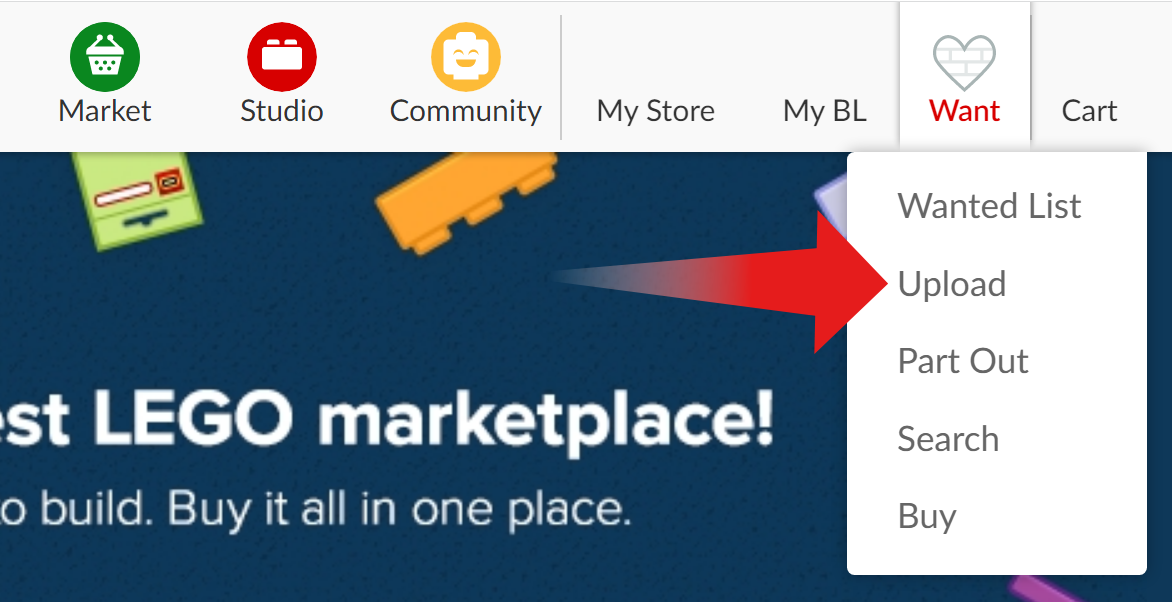 bricklink
bricklink